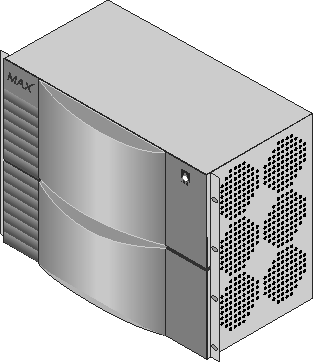

Installing the MAX TNT Chassis
This chapter covers the following topics:
Installation overview
This chapter explains how to install a single shelf MAX TNT. If you are installing a multishelf system, read this chapter and Chapter 3, "Performing Basic Configuration," before installing your system.
Table 2-1 lists the sections describing installation tasks you might need to perform, and provides a brief description of each.
Before you begin
Before you install the MAX TNT, make sure you have the following:
Power requirements
The MAX TNT allows you to freely mix and match the various types of expansion cards with few restrictions. Here is information to help determine power requirements:
Checking the package contents
The MAX TNT package contents vary, depending on the base unit and slot cards you order. The first step after opening the package is to verify that you have the system you ordered. Figure 2-1 shows a standalone MAX TNT shelf. A multishelf system combines multiple interleaved shelves in a chassis.
Figure 2-1. Standalone shelf front panel
Understanding the back panel
Figure 2-2 shows the back panel of a standalone shelf. The shelf controller is always slot 17. The remaining slots are numbered 1 through 16. (For information about a installing a slot card in a slot, see the chapter about the card, later in this manual.)
Figure 2-2. Back panel of the MAX TNT
Understanding the shelf-controller backpanel
Before you begin installing the hardware, you need some understanding of the ports and other items on the MAX TNT shelf controller. Refer to Figure 2-3 and Table 2-2 for the location and function of each element on the shelf controller.
Figure 2-3. MAX TNT shelf-controller backpanel
The lights on the shelf-controller back panel
The lights (also called LEDs) on the MAX TNT back panel can be helpful if you experience a problem, especially if it occurs shortly after power on. Figure 2-4 shows the location of the lights on the back panel, and Table 2-3 describes them.
Figure 2-4. Location of the MAX TNT lights
Verifying the rotary switch setting and PCMCIA card
Make sure the switch is not set to 0. Figure 2-5 shows an acceptable setting. (In a multishelf system, each shelf must have a unique setting.)
![]() Caution: If the rotary switch is set to 0, the MAX TNT will not operate correctly.
Caution: If the rotary switch is set to 0, the MAX TNT will not operate correctly.
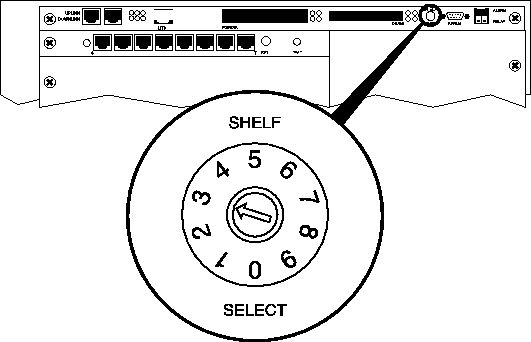
Figure 2-5. Verifying the rotary switch setting
![]() Caution: Do not remove the PCMCIA flash card while the MAX TNT is running. Doing so
can damage the card and require its replacement.
Caution: Do not remove the PCMCIA flash card while the MAX TNT is running. Doing so
can damage the card and require its replacement.
Rack mounting the MAX TNT
Before installing the MAX TNT in a rack, you must install the MAX TNT rack ears as illustrated in Figure 2-6. These rack ears should come with your unit. If you do not receive them, contact your Ascend reseller. Apply 7 to 8 in/lbs of torque to each screw.
Figure 2-6. Installing the MAX TNT rack ears
Figure 2-7. MAX TNT dimensions
You need not concern yourself with air gaps between MAX TNT shelves on a rack, because the MAX TNT fans sufficiently cool each shelf.

Figure 2-8. Mounting the MAX TNT in a rack
Installing a slot card
If your MAX TNT package includes slot cards that are not already installed in your MAX TNT, insert the cards now. Proceed as follows:
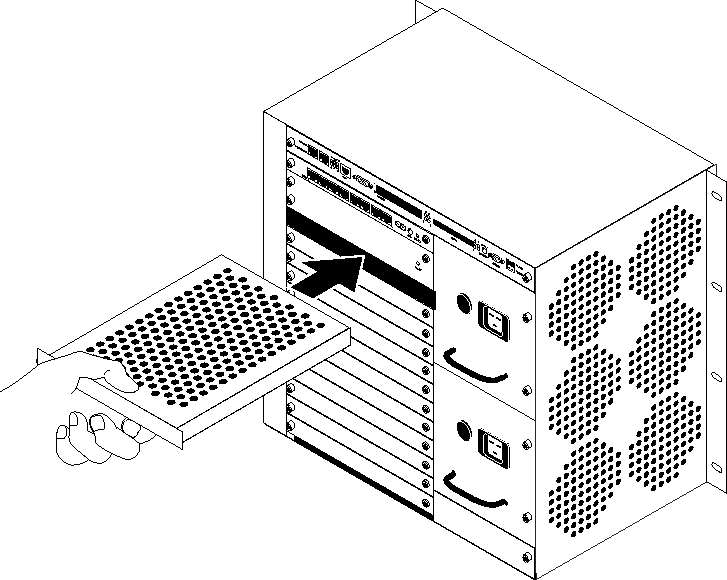
Figure 2-9. Inserting a slot card into a MAX TNT
Caution: Do not force the slot card into the slot. Doing so can damage the card or slot connector.
All MAX TNT slot cards are hot-swappable, meaning that you can safely insert or remove cards while the MAX TNT power is on.
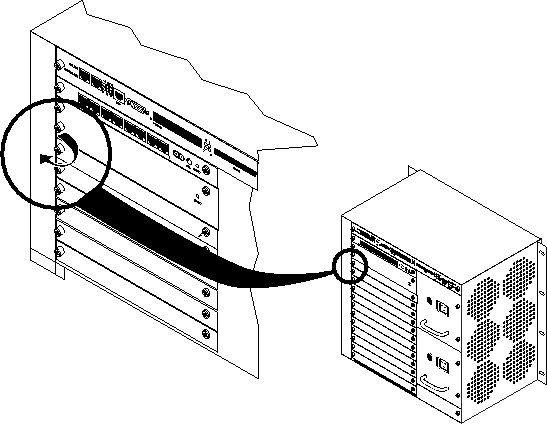
Figure 2-10. Tightening slot card lock screws
Connecting the MAX TNT to the LAN
All MAX TNT systems have an Ethernet port on the shelf-controller. This Ethernet port is designed for out-of-band management and light traffic loads. It is not intended to be the primary Ethernet interface for the system. If your MAX TNT will be routing heavy Ethernet traffic use an Ethernet card.
To connect the MAX TNT to your LAN, plug Ethernet LAN cables into one of the unit's Ethernet ports. Figure 2-11 shows the Ethernet LAN cable connected to the shelf controller Ethernet interface for out-of-band management.
Figure 2-11. Connecting Ethernet cable
Connecting a workstation to the serial port
To perform the initial configuration of the MAX TNT, you must connect a cable to MAX TNT serial port.
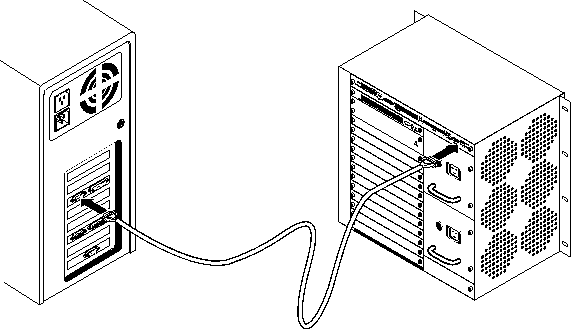
Figure 2-12. Connecting a serial cable to MAX TNT
Powering on the MAX TNT
To power on the MAX TNT:
*** TNT, unconfigured unit***
The system date is: Thu Aug 11 12:34:39 1997
If incorrect, please enter the proper value using this command:
date yymmddhhmm
Please configure these profiles:
SYSTEM
IP-GLOBAL
IP-INTERFACE
LOG
SERIAL
for your operating environment.
TNT>
admin>fsck 1
ffs check in progress for card 1...
Dir 1 not in use
Dir 2 has magic, size 16, sequence 0x8
Using dir entry: 2, total data blocks: 0x40, directory size: 16
10-unchan-t1-card:(0x0b)
reg good 408039 (0x0639e7) Jul 24 08:17
8t1-card:(0x04)
reg good 167564 (0x028e8c) Jul 24 08:16
shelf-forward:(0x0f)
reg good 371393 (0x05aac1) Jul 3 14:10
t3-card:(0x0d)
reg good 184904 (0x02d248) Jul 24 08:16
unknown load type:(0x11)
reg good 452363 (0x06e70b) Jul 7 11:59
192hdlc-card:(0x07)
reg good 458731 (0x06ffeb) Jul 24 08:16
48modem-card:(0x06)
reg good 472763 (0x0736bb) Jul 24 08:16
4ether-card:(0x08)
reg good 119951 (0x01d48f) Jul 24 08:16
flash card 1 fsck: good.
Where to go next
To perform the initial configuration of the MAX TNT, see Chapter 3, "Performing Basic Configuration."
Copyright © 1997, Ascend Communications, Inc. All rights reserved.