Setting the rotary switch on each shelf
You must set the rotary switch on each shelf to a number between 1 and 9, which must be unique within the MAX TNT multishelf system. The numbers you set do not have to be sequential.
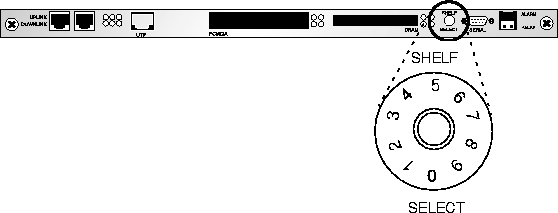

Installing a Multishelf System
This chapter covers the following topics:
Introduction
In a MAX TNT multishelf system, you can connect and configure multiple MAX TNT units to act a single logical unit. When you configure a MAX TNT as multishelf system, you configure one of the shelf controllers as a master shelf controller and the others as slaves. The master shelf controller is responsible for maintaining the routing tables and for managing each of the slot cards in the system. The slave controllers simply forward messages between the slot cards and the master shelf controller. (With the current release of system software, if the master shelf goes down, so does the entire multishelf system.)
Setting the rotary switch on each shelf
You must set the rotary switch on each shelf to a number between 1 and 9, which must be unique within the MAX TNT multishelf system. The numbers you set do not have to be sequential.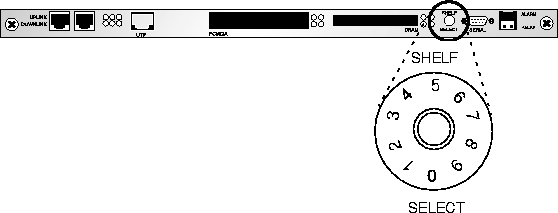
Figure 4-1. Setting the rotary switch to a unique number
![]() Caution: Do not select zero as the shelf number. If a shelf is set to zero, it does not work.
Caution: Do not select zero as the shelf number. If a shelf is set to zero, it does not work.
Plugging in the multishelf cables
You must use the cable provided by Ascend (part number 2510-0290-xxx, where xxx represents digits subject to change) to connect the multishelf ports in a multishelf system. The multishelf ports are located at the far left of the shelf-controller, as shown in Figure 4-2.
Figure 4-2. Multishelf ports
Figure 4-3. Cabling a multishelf system
Figure 4-4. Connecting the multishelf ports
Designating master and slave shelf controllers
Multishelf systems require that you designate a single shelf as the master and the rest as slaves. The Master-Shelf-Controller parameter specifies the shelf number designated as master for the multishelf system. This is the number you set on the master shelf's rotary switch (as shown in Figure 4-1 on page 4-2). All shelves must agree about which shelf is the master.
The Master-Shelf-Controller parameter is not applicable in a profile in which Shelf-Controller-Type is set to master. You set this parameter for slave shelves only.
admin> read systemAnd configure the System profile for each slave shelf as follows:
SYSTEM read
admin> set shelf-controller-type = master
admin> write
SYSTEM written
admin> read system
SYSTEM read
admin> set shelf-controller-type = slave
admin> set master-shelf-controller = 3
admin> write
SYSTEM written
Resetting the shelves and checking the status lights
After configuring the master and slave shelf controllers, reset each shelf in the multishelf system by entering the reset command for each shelf in the system:
admin> resetDuring a reset, the MAX TNT clears active connections and runs its Power-On Self Test (POST), just as it would if the unit were power-cycled.
When the shelves come up again, the multishelf LED should be lit.
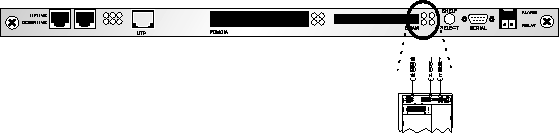
Figure 4-5. Multishelf lights
Where to go next
Depending on which slot cards you have purchased, proceed to the appropriate chapters to install and configure the slot cards.
Copyright © 1997, Ascend Communications, Inc. All rights reserved.