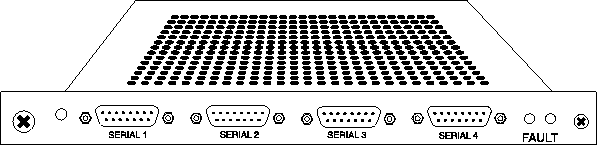

This chapter covers the following topics:
Introduction
The MAX TNT has 4 V.35 serial ports, which can be used for nailed Frame Relay connections. The SWAN card can support up to 40 Frame Relay PVCs. The A serial WAN port provides a V.35/RS-449 WAN interface that is typically used for connecting to a Frame Relay switch. The clock speed received from the link determines the serial WAN data rate. The maximum acceptable speed is 8 Mbit/s. The clock speed at the serial WAN port has no effect on the bandwidth of other WAN interfaces in the MAX.
Installing the SWAN card
You install SWAN cards in the same way you install other MAX TNT slot cards. For instructions, see Installing a slot card.
Connecting the MAX TNT serial WAN line to the WAN
To connect the SWAN card to the WAN:
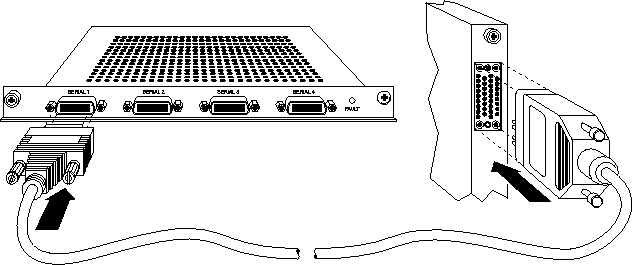
Figure 10-2. Connecting the SWAN card to the WAN
Reading the SWAN card status light
The SWAN card has a single status light. It is yellow while the card is powering up or in the event of a failure. It is off when the card is operating normal.
Overview of SWAN configuration
Table 10-1 lists the sections describing common tasks you might have to perform to configure a SWAN line. The table includes a brief description of each task, and lists the parameters you will use.
For complete information about the associated parameters, see the MAX TNT Reference Guide.
Understanding SWAN card configuration requirements
Table 10-2 provides important configuration information you may need before configuring your SWAN card.
Making a profile the working profile
When the MAX TNT system detects that SWAN card has been installed, it creates a default SWAN profile for each of the lines on the card.
admin> dir SWANBy default, the line is not enabled, which means that it is not available for use. Its default signaling method is inband, typically used for channelized connections.
305 12/11/1996 15:58:20 { shelf-1 slot-2 1 }
305 12/11/1996 15:58:20 { shelf-1 slot-2 2 }
305 12/11/1996 15:58:20 { shelf-1 slot-2 3 }
305 12/11/1996 15:58:20 { shelf-1 slot-2 4 }
To configure a SWAN profile, make it the working profile by reading it into the edit buffer. For example:
admin> read SWAN {1 2 1}
SWAN/{ shelf-1 slot-2 1 } read
Once you have read in a profile, it remains the working profile until you read in another profile. To save your configuration changes, use the write command. For example,
admin> writeTo list the parameters in a SWAN profile, use the List command, as in the following example:
SWAN/{ shelf-1 slot-2 1} written
admin> listFollowing is an example of a SWAN profile, with its parameters set to sample values:
name = ""
physical-address* = { any-shelf any-slot 0 }
enabled = no
line-config = { 0 0 static { any-shelf any-slot 0 } }
SWAN { shelf-N slot-N N }
name = 1:14:2
physical-address* = { shelf-1 slot-14 2 }
enabled = no
line-config
trunk-group = 0
nailed-group = 2
activation = static
call-route-info
shelf = any-shelf
slot = any-slot
item-number = 0
Assigning a name to Serial WAN profiles
In a SWAN profile, the Name parameter enables you to assign the profile a name of up to 16 characters. By default, the name displays the address of the card as shelf:slot:item. Note that the MAX TNT uses only the physical-address to identify the serial WAN line.
admin> read SWAN {1 12 0}
admin> set name = SWAN1
admin> write
SWAN/{ shelf-1 slot-12 0 } written
admin> dir SWAN
17 04/17/1997 19:00:02 { shelf-1 slot-12 0 } "SWAN1"
For serial WAN lines, the Line Status window displays the first eight characters of the name if one has been assigned. If the name is longer than eight characters, the last character displayed is a plus-sign (+).
Enabling a line
By default each serial WAN line is disabled. To enable a serial WAN line, read its profile to make it the working profile, then set Enable to Yes, as in the following example:
admin> read SWAN {1 2 1}
SWAN/{ shelf-1 slot-2 1 } read
admin> set enabled = yes
admin> write
SWAN/{ shelf-1 slot-2 1 } written
Specifying a nailed group
The Nailed-Group parameter assigns a nailed group number to the serial WAN line. The setting, which must also be specified in a Frame Relay profile, directs the Frame Relay connection to use this line.
admin> read SWAN {1 2 1}
SWAN/{ shelf-1 slot-2 1 } read
admin> set line nailed-group= 5
admin> write
SWAN/{ shelf-1 slot-2 1 } written
Sample serial WAN configuration
This section provides an example of how to configure a SWAN card. Refer to the MAX TNT Network Configuration Guide for complete information about configuring the MAX TNT serial WAN lines.
admin> read swan { 1 15 4 }
SWAN/{ shelf-1 slot-15 4 } read
admin> list
name = 1:15:4
physical-address* = { shelf-1 slot-15 4 }
enabled = no
line-config = { 0 0 static { any-shelf any-slot 0 } }
admin> set enabled = yes
admin> list line-config
trunk-group = 0
nailed-group = 0
activation = static
call-route-info = { any-shelf any-slot 0 }
admin> set nailed-group = 60
admin> write
SWAN/{ shelf-1 slot-15 4 } written
To configure the Frame Relay profile:
admin> new frame frswan1
FRAME-RELAY/frswan1 read
admin> list
fr-name* = frswan1
active = no
nailed-up-group = 32769
nailed-mode = ft1
called-number-type = 2
switched-call-type = 64k-clear
phone-number = ""
billing-number = ""
transit-number = ""
Link-Mgmt = none
call-by-call-id = 0
n391-val = 6
n392-val = 3
n393-val = 4
t391-val = 10
t392-val = 15
MRU = 1532
fr-type-val = dte
dceN392-val = 3
dceN393-val = 4
fr-Link-Up = no
admin> set active = yes
admin> set nailed-up-group = 60
admin> write
FRAME-RELAY/frswan1 written
admin> new conn m41
CONNECTION/m41 read
admin> list
station* = m41
active = no
encapsulation-protocol = mpp
called-number-type = national
dial-number = ""
clid = ""
ip-options = { yes yes 10.5.249.154/29 0.0.0.0/0 7 100 255 no no 0 0.0.+
bridging-options = { 0 no }
session-options = { "" "" no 120 no-idle 120 "" 0 }
telco-options = { ans-and-orig no off 1 no no 56k-restricted 0 "" "" no +
ppp-options = { no-ppp-auth "" "" stac 1524 no 600 600 }
mp-options = { 1 1 2 }
mpp-options = { "" quadratic transmit 1 1 15 5 10 70 }
fr-options = { "" 16 "" no "" 16 }
tcp-clear-options = { "" 0 no "" 256 20 }
usrRad-options = { global 0.0.0.0 1646 "" 1 acct-base-10 }
calledNumber = ""
admin> set active = yes
admin> set encapsulation = frame-relay
admin> list fr-options
frame-relay-profile = ""
dlci = 16
circuit-name = ""
fr-direct-enabled = no
fr-profile = ""
fr-dlci = 16
admin> set frame-relay-profile = frswan1
admin> set dlci = 102
admin> write
CONNECTION/m41 written
Copyright © 1997, Ascend Communications, Inc. All rights reserved.