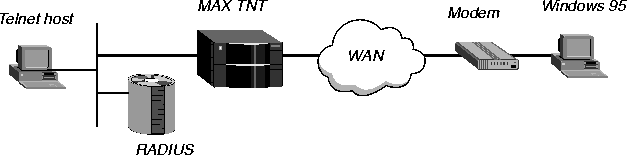

Setting Up Terminal-Server Connections
This chapter, which describes how to configure terminal-server connections, is divided into the following sections:
Before you begin
Before configuring a terminal-server connection in a RADIUS user profile, carry out the following tasks at the MAX TNT configuration interface:
Overview of terminal-server connections
A terminal-server connection is a host-to-host link initiated by an analog modem or ISDN modem (such as a V.120 terminal adapter). When the MAX TNT receives a call that uses raw TCP, V.34, V.42, or V.120 encapsulation, it removes the encapsulation and then determines whether the call is further encapsulated in PPP.
Figure 6-1. A terminal-server connection
Overview of terminal-server configuration tasks
All terminal-server tasks are optional. The attributes you configure depend upon the specific needs of your site. You can set RADIUS attributes in a user profile to perform the following tasks:
Enabling Telnet, TCP, and Rlogin connections
The terminal-server software manages dial-in Telnet, TCP, and BSD-style Rlogin connections. You can set them up as regular terminal-server connections, or you can direct them to an IP host immediately so that the dial-in user never sees the terminal-server interface. Telnet, TCP, and Rlogin connections are TCP/IP based. When you enable Telnet, TCP, and Rlogin connections, you specify the attributes listed in Table 6-1.
To enable Telnet, TCP, and Rlogin connections in a RADIUS user profile, proceed as follows:
When you specify an IP address, the Login-User never sees the MAX TNT interface, but connects immediately to the specified host via a Telnet, Rlogin, or TCP-Clear connection.
Greg and the password xyzzy.
Figure 6-2. Configuring an Rlogin connection
Greg Password="xyzzy", User-Service=Login-User,
Login-Service=Rlogin,
Login-Host=10.0.200.4,
Ascend-Idle-Limit=300
Setting the terminal-server idle timer
The two terminal-server idle timer settings in a user profile determine the circumstances under which the MAX TNT disconnects a session. You cannot make terminal-server idle-timer settings for a Frame Relay or raw TCP connection. When you set the terminal-server idle timer, use the attributes listed in Table 6-2.
Example of setting the terminal-server idle timer
In Figure 6-3, a user named John can initiate an immediate Telnet connection. The MAX TNT terminates the session if both the user and host are idle for more than five minutes.
Figure 6-3. Setting the terminal-server idle timer
John Password="xyzzy"
User-Service=Login-User,
Login-Service=Telnet,
Login-Host=10.1.2.3,
Ascend-TS-Idle-Mode=TS-Idle-Input-Output,
Ascend-TS-Idle-Limit=300
Setting up a custom menu and an input prompt
You can configure the user profile to give the operator a custom menu of items from which to choose, along with an input prompt. The user does not have access to the regular menu or to the terminal-server command line. When you configure a custom menu and input prompt, use the attributes listed in Table 6-3.
Specifying the Ascend-Menu-Item attribute
In a RADIUS user profile, you can set one or more Ascend-Menu-Item attributes. Each Ascend-Menu-Item attribute defines a single menu item that appears in lieu of the terminal-server prompt. You can specify up to 20 Ascend-Menu-Item attributes per profile. RADIUS ignores additional entries. The menu items are displayed in the order in which they appear in the RADIUS profile.
Ascend-Menu Item="command;text[;match]"Table 6-4 lists each argument. If any entry consists of an option containing more than the maximum number of characters allowed, the RADIUS server discards the entry.
Specifying the Ascend-Menu-Selector attribute
To specify a string as a prompt for user input in the terminal-server menu interface, set the Ascend-Menu-Selector attribute. By default, when you create a custom menu with the Ascend-Menu-Item attribute, the terminal server displays the following string when prompting the user to make a selection:
Enter Selection (1-num, q)The num argument represents the last number in the list. The terminal server automatically determines the value of num by counting the number of items in the menu. The only valid user input is in the range 1 through num, and
q to quit. However, you can specify a different string for prompting the user to make a selection. The Ascend-Menu-Selector attribute enables you to specify a string that the terminal server displays when prompting a user for a menu selection. If you define this attribute, its value overrides the default.
Enter your specification using the following format:
Ascend-Menu-Selector="string"where the string argument contains the text you want the terminal server to display when prompting the user for a menu selection. You can specify up to 31 characters.
Emma Password="m2dan", User-Service=Login-UserThe terminal server displays the following text:
Ascend-Menu-Item="show ip stats;Display IP Stats",
Ascend-Menu-Item="ping 1.2.3.4;Ping server",
Ascend-Menu-Item="telnet 10.2.4.5;Telnet to Ken's unit",
Ascend-Menu-Item="show arp;Display ARP Table",
Ascend-Menu-Selector=" Option:"
1. Display IP Stats 3. Telnet to Ken's unitNow, suppose you also enter specifications for the match option, as in the following profile:
2. Ping server 4. Display ARP Table.
Option:
Emma Password="m2dan", User-Service=Login-UserThe terminal server displays the following text:
Ascend-Menu-Item="show ip stats;ip=Display ip stats;ip",
Ascend-Menu-Item="ping 1.2.3.4;p=Ping server;p",
Ascend-Menu-Item="telnet 10.2.4.5;t=Telnet to Ken's unit;t",
Ascend-Menu-Item="show arp;dsp=Display arp table;dsp ",
Ascend-Menu-Selector=" Option:"
ip=Display ip stats p=Ping serverNote that you cannot combine numeric menu selections with pattern matching. The first Ascend-Menu-Item attribute determines whether the screen displays numbered selections or patterns. The following example shows what you should not do:
t=Telnet to Ken's unit dsp=Display arp table
Option:
Emma Password="m2dan", User-Service=Login-UserIf you mix numbered selections and pattern matching, the terminal-server screen displays the following text:
Ascend-Menu-Item="show ip stats;ip=Display ip stats",
Ascend-Menu-Item="ping 1.2.3.4;p=Ping server;p",
Ascend-Menu-Item="telnet 10.2.4.5;t=Telnet to Ken's unit;t",
Ascend-Menu-Item="show arp;dsp=Display arp table;dsp ",
Ascend-Menu-Selector=" Option:"
1. ip=Display ip stats 3. t=Telnet to Ken's unit
2. p=Ping server 4. dsp=Display arp table
Option:
Setting up the message text and a list of hosts
For terminal-server operators using the standard menu-driven interface, you can specify message text and a list of available Telnet hosts. The message text can contain instructions or other helpful information. The list of hosts consists of each host's IP address and description.
Creating the first line of a pseudo-user profile for the message and list
You create a pseudo-user profile to store information that the MAX TNT can query. In this case, information consists of message text and a list of hosts. You can configure pseudo-users for both global and MAX TNT-specific configuration of the message text and list. The terminal server loads the unit-specific information in addition to the global information.
initial-banner-name Password="ascend", User-Service=Dialout-Framed-Userwhere name is the system name of the Ascend unit (the name specified by the Name parameter in the System profile).
For a global configuration, specify the first line of a pseudo-user profile in the following format:
initial-banner Password="ascend", User-Service=Dialout-Framed-User
Reply-Message="string"where string is the text of the reply message. Enter up to 80 characters.
Ascend-Host-Info="IP_address text"where IP_address specifies the IP address of each host, and text describes each host. You can enter up to 31 characters for text. The RADIUS server assigns each entry a number. When the user selects the number, the terminal server initiates a Telnet session with the host at the specified IP address.
If you specify a value for the Ascend-Host-Info attribute, you must also make the following settings in the Menu-Mode-Options subprofile of the Terminal-Server profile:
Figure 6-4. Configuring message text and a list of hosts
initial-banner-Cal. If it does not find this pseudo-user profile, it looks for a pseudo-user profile named initial-banner. If it does not find this pseudo-user profile, it uses the value of the Banner parameter in the Terminal-Mode-Configuration subprofile of the Terminal-Server profile.
initial-banner-Cal Password="ascend", User-Service=Dialout-Framed-User
Reply-Message="Up to 16 lines of up to 80 characters each",
Reply-Message="will be accepted. "
Reply-Message="Additional lines will be ignored.",
Reply-Message="",
Ascend-Host-Info="1.2.3.4 Berkeley",
Ascend-Host-Info="1.2.3.5 Alameda",
Ascend-Host-Info="1.2.3.6 San Francisco"
Controlling access to digital modems
The direct-access dialout feature enables a user to Telnet to a MAX TNT in order to access the MAX TNT unit's modems. The user can place outgoing calls without going through the MAX TNT terminal-server interface. The MAXDial software offers the same outgoing call ability, but through a GUI interface. Specifying the Ascend-Dialout-Allowed attribute
You can control access to the modems on a per-user basis by setting the Ascend-Dialout-Allowed attribute in a RADIUS user profile. This attribute specifies whether the user associated with the RADIUS user profile can dial out by means of one of the MAX TNT unit's digital modems. You can specify one of the following settings:
Call accounting does not record outgoing modem calls you make through the terminal-server interface. It applies only to modem dialout calls.
Figure 6-5. Controlling access to digital modems
Fred Password="scr41"
User-Service=Framed-User,
Framed-Protocol=PPP,
Framed-Address=10.0.1.1,
Framed-Netmask=255.255.255.0,
Ascend-Metric=2,
Framed-Routing=None,
Ascend-Idle-Limit=30,
Ascend-Dialout-Allowed=Dialout-Allowed
An extended terminal-server example
In Figure 6-6, a network administrator needs to set up a terminal-server menu that gives each user the choice of logging into a BBS or starting PPP, SLIP, or CSLIP. RADIUS is running on a UNIX server.
Figure 6-6. An extended terminal-server example
users file. You can configure only one Default profile in the users file. Make sure that the Default profile is last in the file. RADIUS ignores any profiles that follow the Default profile.
Default Password="UNIX"The following text appears on the terminal-server screen:
Ascend-Idle-Limit=1800,
Framed-Routing=None,
Framed-Compression=Van-Jacobsen-TCP-IP,
Ascend-Link-Compression=Link-Comp-None,
Ascend-PPP-VJ-1172=PPP-VJ-1172,
Ascend-Assign-IP-Pool=1,
Ascend-Route-IP=Route-IP-Yes,
Ascend-Route-IPX=Route-IPX-No,
Reply-Message="Welcome to ABCNet's Terminal Server."
Ascend-Menu-Selector="Press q to Quit>>",
Ascend-Menu-Item="rlogin bbs.net;BBS",
Ascend-Menu-Item="ppp;Start PPP",
Ascend-Menu-Item="slip;Start SLIP",
Ascend-Menu-Item="cslip;Start CSLIP"
Welcome to ABCNet's Terminal ServerNotice that pressing the first option causes the MAX TNT to establish an Rlogin session with the BBS at bbs.net.
1. BBS 3. Start SLIP
2. Start PPP 4. Start CSLIP
Press q to Quit>>
Instead of using the Default profile, you can configure individual profiles to restrict users from certain services. For example, if you want the user Emma to immediately establish an Rlogin session with bbs.net upon authentication, you might configure the following user profile:
Jonah Password="UNIX"To let new users sign up, you might configure a profile like the following:
User-Service=Login-User,
Login-Host=bbs.net,
Login-Service=Rlogin
Guest Password="UNIX"When a user dials in as Guest, he or she immediately logs into the UNIX machine. The UNIX machine has a shell
User-Service=Login-User,
Login-Host=unix.bbs.net,
Login-Service=Rlogin
/usr/local/bin/guest like the following:
#!/bin/shThe signup line refers to an interactive shell script you can write in order to gather introductory information, set up a temporary account for verification, and perform any other relevant tasks.
echo Welcome to BBS.NET.
signup
Copyright © 1998, Ascend Communications, Inc. All rights reserved.