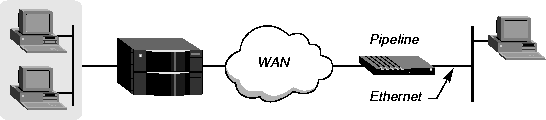

This chapter covers the following topics:
Introduction to WAN connections
WAN connections can be synchronous or asynchronous, depending on the remote device. For example, a remote access router (such as an Ascend Pipeline) initiates a synchronous connection, while an analog modem dials an asynchronous connection. Types of encapsulation protocols
The MAX TNT supports the following encapsulation protocols, which enable delivery of packets from one device to another across the WAN:
V.120 encapsulation is handled transparently and requires minimal configuration (for details, see Answer-Defaults profile).
Answering and authenticating dial-in calls
When the MAX TNT receives an incoming call on one of its lines (such as a T1 line), it evaluates the call based on the settings in the Answer-Defaults profile. If the call complies with the conditions in that profile, the MAX TNT answers the call, routes it to the appropriate host card (such as a modem or HDLC channel) and looks for a Connection profile or equivalent external profile to match the call's parameters.
How the system initiates dial-out calls
When the MAX TNT receives an outbound packet destined for a remote location, it looks for a Connection profile or equivalent external profile to match the destination address in the packet. If it finds a matching profile, it brings up the connection. This process is described in more detail in the routing chapters of this guide.
Establishing and monitoring sessions
After it authenticates a call, the MAX TNT builds and maintains a session with the caller. The call's data may be forwarded to the MAX TNT router software (for a framed-protocol session), to the terminal-server software (for an interactive login), or to a specified host, depending on the nature of the call.
Spanning cards and shelves for multichannel calls
The MAX TNT can bundle channels for an MP or MP+ connection across multiple HDLC cards, which may reside in different shelves of a multishelf system. The behavior of the Call-Routing-Sort-Method parameter in the System profile has been modified to enable bundling channels across HDLC cards transparently. For details, see the MAX TNT Reference Guide.
Local profiles
Typically, each call must have a Connection profile (or external profile) that specifies a name and password to be used in the authentication sequence. The Answer-Defaults and Terminal-Server profiles also set parameters that affect WAN connections.
Answer-Defaults profile
The Answer-Defaults profile sets baseline values that determine whether the MAX TNT accepts certain incoming calls, so you must check the Answer-Defaults values to make sure they are set properly for your site.
The following commands open the Answer-Defaults profile and display its contents:
admin> read answer
ANSWER-DEFAULTS read
admin> list
use-answer-for-all-defaults = yes
force-56kbps = no
profiles-required = yes
clid-auth-mode = ignore
ppp-answer = { yes no-ppp-auth yes 0 none 1524 no 600 600 }
mp-answer = { yes 1 2 }
mpp-answer = { yes quadratic transmit 0 0 15 5 10 70 }
fr-answer = { yes }
tcp-clear-answer = { yes }
ara-answer = { no }
v120-answer = { yes 256 }
ip-answer = { yes yes no 1 }
session-info = { "" "" no 120 no-idle 120 0 }
framed-only = no
ANSWER-DEFAULTSBy default, no Calling Line ID (CLID), Dial Number Information Service (DNIS), or PPP authentication is required for incoming calls. Most sites change the Receive-Auth-Mode default to ensure authentication of PPP call before a session is established, as shown in the following example:
profiles-required = yes
clid-auth-mode = ignore
ppp-answer
receive-auth-mode = any-ppp-auth
admin> read answer
ANSWER-DEFAULTS read
admin> set ppp receive-auth = any-ppp-auth
admin> writeWhen you specify Any-PPP-Auth as the method of PPP authentication, the MAX TNT accepts incoming PPP calls that support any of the authentication methods, but it drops connections that do not offer any authentication protocols during LCP negotiation. For more details about PPP, CLID, and DNIS authentication, see Appendix A, Access Security Settings.
ANSWER-DEFAULTS written
See the MAX TNT RADIUS Guide for information about Answer-Defaults settings that are useful for RADIUS-authenticated calls.
V.120 settings
V.120 terminal adapters (also known as ISDN modems) are asynchronous devices that use ITU-T V.120 encapsulation. After encapsulation processing, these calls are forwarded to the terminal server. Following are the Answer-Defaults parameters related to V.120 connections. The parameters are shown with their default settings:
ANSWER-DEFAULTSV.120 calls are enabled by default in the Answer-Defaults profile. Frame-Length specifies the V.120 maximum transmit and receive frame sizes. The value should correspond to the settings in the TA software. The terminal adapter settings for V.120 operation that is compatible with the MAX TNT follow (refer to the manual for the V.120 device for information about how to enter them).
v120-answer
enabled= yes
frame-length = 256
admin> read answer-defaults
ANSWER-DEFAULTS read
admin> set v120 frame-length = 260
admin> write
ANSWER-DEFAULTS written
Terminal-Server profile
The MAX TNT terminal-server software receives asynchronous calls after they have been processed by a digital modem. These calls are typically dialed in by a modem or V.120 TA. If the caller does not send PPP packets immediately, the terminal server starts a login sequence.
For a login session, each user must have a Connection profile (or external profile) that specifies a name and password to be used in the terminal-server login sequence. In addition, a global Terminal-Server profile defines how these calls are authenticated, and where the call is directed following authentication. For information about both of these issues, see Appendix A, Access Security Settings and Appendix B, Network Security Settings
TERMINAL-SERVERThe following set of commands enables the terminal-server software:
enabled = no
admin> read terminal-server
TERMINAL-SERVER read
admin> set enabled = yes
admin> write
TERMINAL-SERVER written
admin> new conn newyork
CONNECTION/newyork read
admin> list
station* = ""
active = no
encapsulation-protocol = mpp
called-number-type = national
dial-number = ""
clid = ""
ip-options = { yes yes 0.0.0.0/0 0.0.0.0/0 1 60 120 no no 0 0.0.0.0 ro+
ipx-options = { no router-peer both both no 00:00:00:00 00:00:00:00 ""+
bridging-options = { 0 no }
session-options = { "" "" no 120 no-idle 120 "" 0 }
telco-options = { ans-and-orig no off 1 no no 56k-clear 0 "" "" no no 0 }
ppp-options = { no-ppp-auth "" "" stac 1524 no 600 600 no }
mp-options = { 1 1 2 }
mpp-options = { "" quadratic transmit 1 1 15 5 10 70 }
fr-options = { "" 16 "" no "" 16 }
tcp-clear-options = { "" 0 no "" 256 20 }
ara-options = { "" 0 }
appletalk-options = { no "" 0 0 router-peer }
usrRad-options = { global 0.0.0.0 1646 "" 1 acct-base-10 }
calledNumber = ""
framed-only = no
tunnel-options = { disabled 0 "" "" 5150 "" "" }
In Connection profile listings, the Station parameter is shown in italics, because it is the unique name that indexes each Connection profile. For example:
CONNECTION stationThe Active parameter enables a Connection profile for use. If set to No, the MAX TNT does not use the profile.
station* = ""
active = no
For the most part, a nailed connection uses the same parameter settings as a switched connection. If either the MAX TNT or the far-end device resets, the nailed connection must be re-established, which typically involves authentication and other negotiations similar to a switched connection. To specify that a connection uses nailed channels, you must set the following parameters, which are shown with their default values:
CONNECTION station
telco-options
call-type = off
nailed-groups = 0
admin> read connection karl
CONNECTION/karl read
admin> set telco call-type = ft1
admin> set telco nailed-groups = 3,4
admin> write
CONNECTION/karl written
CONNECTION stationFor information about defining and applying filters and firewalls to a WAN connection, see Chapter 9, Ascend Packet Filters.
session-options
call-filter = ""
data-filter = ""
filter-persistence = no
idle-timer = 120
ts-idle-mode = no-idle
ts-idle-timer = 120
max-call-duration = 0
Setting a time limit for idle connections
The idle timers in the Session-Options subprofile keep track of the amount of time that passes when no data is being exchanged across the connection. You can apply a packet filter in the Session-Options subprofile to specify which packets should not be counted as part of an active data exchange. This helps to prevent routine background traffic from keeping a connection up unnecessarily.
admin> read connection smith
CONNECTION/smith read
admin> set session idle-timer = 60
admin> set session ts-idle-mode = input-only
admin> set session ts-idle-timer = 60
admin> writeThe Idle-Timer and TS-Idle-Timer parameters specify how long a network or terminal-server session may remain idle before the MAX TNT drops the connection. The Idle-Timer applies to sessions where the data on the WAN is packetized and passes through the MAX TNT router.
CONNECTION/smith written
The TS-Idle-Timer applies to sessions where the data on the WAN is not packetized and is processed by the terminal server.
Following is an example of setting the maximum connect time to 60 minutes:
admin> read connection smith
CONNECTION/smith read
admin> set session max-call = 60
admin> writeFor a multi-channel call, the limitation is per channel rather than for the connection. The call is checked once per minute, so the actual time of the call will be slightly longer (usually less than a minute longer) than the actual time you set.
CONNECTION/smith written
EXTERNAL-AUTH
acct-type = radius
rad-acct-client
acct-server-1 = 0.0.0.0
acct-server-2 = 0.0.0.0
acct-server-3 = 0.0.0.0
acct-port = 0
acct-src-port = 0
acct-key = ""
acct-timeout = 0
acct-sess-interval = 0
acct-id-base = acct-base-10
tacplus-acct-client
acct-server-1 = 0.0.0.0
acct-server-2 = 0.0.0.0
acct-server-3 = 0.0.0.0
acct-port = 0
acct-src-port = 0
acct-key = ""
CONNECTIONS
usrRad-options
acct-type = global
acct-host = 0.0.0.0
acct-port = 1646
acct-key = ""
acct-timeout = 1
acct-id-base = acct-base-10
For information about using RADIUS, see the MAX TNT RADIUS Guide.
admin> read external-auth
EXTERNAL-AUTH read
admin> set acct-type = tacacsplus
admin> list tacplus-acc
acct-server-1 = 0.0.0.0
acct-server-2 = 0.0.0.0
acct-server-3 = 0.0.0.0
acct-port = 0
acct-src-port = 0
acct-key = ""
admin> set acct-server-1 = 10.1.2.3
admin> set acct-server-2 = 10.2.3.4
admin> set acct-port = 5000
admin> set acct-key = ascend
admin> writeIn the External-Auth profile, the Acct-Type parameter specifies the type of accounting to be performed: RADIUS or TACACS+.
EXTERNAL-AUTH written
Each acct-server-N parameter can specify the IP address of one TACACS+ server. The MAX TNT first tries to connect to server #1. If it receives no response, it tries to connect to server #2. If it receives no response from server #2, it tries server #3. If the MAX TNT connects to a server other than server #1, it continues to use that server until it fails to service requests, even if the first server has come online again.
The Acct-Port parameter specifies the destination port to use to access the server. The port specified must match the port used by the TACACS+ daemon.
The Acct-Src-Port parameter specifies the source port to use to access the server. If zero, the source port is selected from the non-privileged port range (1024-2000).
Acct-Key is an accounting access key shared with the server.
For information about Connection profile tunnel options, see Chapter 7, Ascend Tunnel Management Protocol.
For information about network security, see Chapter 9, Ascend Packet Filters, and the appendixes of this guide.
External authentication servers
An external authentication server such as RADIUS or TACACS enables administrators to centralize management and authentication of thousands of connections, and many sites use external authentication rather than local Connection profiles. Many of the same options described here are provided in another format in RADIUS or TACACS profiles. Using RADIUS
If you are using RADIUS authentication, note that Ascend has added features to the standard RADIUS daemon to support Ascend-specific connection features. For information about configuring WAN connections in a RADIUS profile, see the MAX TNT RADIUS Guide. Using TACACS or TACACS+
If you are using TACACS or TACACS+, the documentation that accompanied the server software explains how to set up the server. Following are the parameters used to configure the MAX TNT to authenticate connections by means of TACACS or TACACS+:
EXTERNAL-AUTH
tac-auth-client
auth-server-1 = 0.0.0.0
auth-server-2 = 0.0.0.0
auth-server-3 = 0.0.0.0
auth-port = 0
auth-src-port = 0
auth-key = ""
auth-timeout = 0
tacplus-auth-clientYou can specify up to three server addresses, the TCP port to use, a password (key) required by the server, and a timeout value in seconds. In the case of TACACS+, you can also specify when to reset the primary server after a server failure, the amount of time that should elapse before an attempt to connect to a backup server, and the number of connection attempts to make. For detailed information about the parameters, see the MAX TNT Reference Guide.
auth-server-1 = 0.0.0.0
auth-server-2 = 0.0.0.0
auth-server-3 = 0.0.0.0
auth-port = 0
auth-src-port = 0
auth-key = ""
auth-reset-time = 0
auth-timeout-time = 0
auth-retries = 0
Configuring PPP connections
This section shows how to configure a connection's PPP options. Following are the Connection profile parameters related to PPP configuration, shown with the default settings:
CONNECTION station
encapsulation-protocol = ppp
PPP-Options
send-password = ""
recv-password = ""
link-compression = stac
mru = 1524
lqm = no
lqm-minimum-period = 600
lqm-maximum-period = 600
Link compression methods
The Link-Compression setting specifies a compression method to use for PPP-encapsulated packets transmitted and received on the connection. During the negotiation phase of the connection, both sides must agree to use the specified method. The MAX TNT supports the following types of link compression:
admin> read conn test
CONNECTION/test read
admin> set ppp lqm = yes
admin> writeFor an explanation of PPP LQM, see RFC 1989, PPP Link Quality Monitoring, W Simpson.
CONNECTION/test written
Figure 2-1. Synchronous PPP connection
admin> new connection phani
CONNECTION/phani read
admin> set active = yes
admin> set encapsulation-protocol = ppp
admin> set dial-number = 1212
admin> set ip remote-address = 10.2.3.31/24
admin> set ppp send-auth-mode = chap-ppp-auth
admin> set ppp send-password = remotepw
admin> set ppp recv-password = localpw
admin> write
CONNECTION/phani written
Example of an asynchronous PPP connection
The connection shown in Figure 2-2 uses PPP encapsulation and PAP or CHAP authentication. The calling device is a modem. This is a single-channel asynchronous PPP call.
Figure 2-2. Asynchronous PPP connection
admin> new connection carlos
CONNECTION/carlos read
admin> set active = yes
admin> set encapsulation-protocol = ppp
admin> set ppp recv-password = localpw
admin> write
CONNECTION/carlos written
Configuring MP connections
Multilink Protocol (MP) uses the encapsulation defined in RFC 1990. MP enables the MAX TNT to interact with MP-compliant equipment from other vendors to use multiple channels for a call. Both sides of the connection must support MP encapsulation.
CONNECTION station
encapsulation-protocol = mp
mp-options
base-channel-count = 1
minimum-channels = 1
maximum-channels = 2
Figure 2-3. Multilink Protocol (MP) connection
admin> new connection kory
CONNECTION/kory read
admin> set active = yes
admin> set encapsulation-protocol = mp
admin> set dial-number = 1212
admin> set ip remote-address = 10.10.1.2/29
admin> set ppp send-auth-mode = chap-ppp-auth
admin> set ppp send-password = remotepw
admin> set ppp recv-password = localpw
admin> set mp base-channel-count = 2
admin> writeSend-Password is the password sent to the remote device for a dial-out connection, and Recv-Password is the password expected from the remote device for an inbound connection.
CONNECTION/kory written
Configuring MP+ connections
Multilink Protocol Plus (MP+) uses PPP encapsulation with Ascend extensions, as described in RFC 1934. MP+ enables the MAX TNT to connect to another Ascend unit through multiple channels. The criteria for adding or dropping a link are part of the Ascend extensions, and are supported only by Ascend equipment.
Following are the Connection profile parameters, shown with default values for MP+ options:
CONNECTION stationEncapsulation-Protocol specifies MPP for Multilink Protocol Plus connections. Both sides of the connection must support the specified protocol (that is, they must both be Ascend units).
encapsulation-protocol = mpp
mpp-options
aux-send-password = ""
dynamic-algorithm = quadratic
bandwidth-monitor-direction = transmit
increment-channel-count = 1
decrement-channel-count = 1
seconds-history = 15
add-persistence = 5
sub-persistence = 10
target-utilization = 70
The MAX TNT can reject the request to add bandwidth if there are no more channels available at one or both ends, or if the network is congested. Under either of those conditions, the two ends enter bandwidth-addition-lockout mode, in which neither side can request bandwidth. The restriction prevents both ends from continually trying to add new channels unsuccessfully. The MAX TNT and the Ascend unit at the other end automatically remove the lockout restriction when the condition that caused the lockout changes. Changes typically result from plugging in a new switched-service line, reconfiguration of the line profile, or a switched-service congestion timeout. Once the lockout is removed, either end is free to add bandwidth.
Monitoring bandwidth usage
The MAX TNT uses the Bandwidth-Monitor-Direction parameter to determine the criteria for adding or subtracting bandwidth from the connection. Bandwidth-Monitor-Direction specifies whether criteria for adding or dropping links apply to traffic received across the link, transmitted across the link, or both. If both sides of the link have Bandwidth-Monitor-Direction set to None, DBA is disabled. Specifying bandwidth increments
You can add channels one at a time or, if the MAX TNT is configured for parallel dialing, in multiples. To configure the unit for parallel dialing, set the Parallel-Dialing parameter in the System profile. For example, the following command shows that Parallel-Dialing is set to 2 (the default), which enables two concurrent dial-out calls:
admin> get system parallelIn a Connection profile, the MAX TNT uses the following parameters to determine the number of channels to add or subtract from the connection at one time:
parallel-dialing = 2
Specifying the utilization rate that forces a request for bandwidth
To determine when to change the bandwidth allocated to a connection, the MAX TNT uses the following parameter settings:
Specifying how long the utilization rate should persist
To determine how long the utilization rate should persist, the MAX TNT uses the following parameter settings:
ALU spikes
The values for Seconds-History, Add-Persistence, and Sub-Persistence should smooth out spikes in bandwidth utilization that last for a shorter time than it takes to add capacity. Over T1 lines, the MAX TNT can add bandwidth in less than ten seconds. Over ISDN lines, the unit can add bandwidth in less than five seconds. Telco charges
Once the MAX TNT adds bandwidth, there is typically a minimum usage charge, after which billing is time-sensitive. The Sub-Persistence value should be at least equal to the minimum duration charge plus one or two billing time increments. Typically, billing is done to the next multiple of six seconds, with a minimum charge for the first thirty seconds. Example of an MP+ configuration
The connection in Figure 2-4 uses MP+ encapsulation with CHAP authentication and configures Dynamic Bandwidth Allocation between the MAX TNT and a MAX unit. (The far-end device must be an Ascend unit.)
Figure 2-4. Multilink Protocol Plus (MP+) connection
admin> new connection moshoula
CONNECTION/moshoula read
admin> set active = yes
admin> set encapsulation-protocol = mpp
admin> set dial-number = 9-1-333-555-1212
admin> set ip remote-address = 10.10.10.64/24
admin> set ppp send-auth = chap-ppp-auth
admin> set ppp send-password = remotepw
admin> set ppp recv-password = localpw
admin> set mp base-channel-count = 2
admin> list mpp
aux-send-password = ""
dynamic-algorithm = quadratic
bandwidth-monitor-direction = transmit
increment-channel-count = 1
decrement-channel-count = 1
seconds-history = 15
add-persistence = 5
sub-persistence = 10
target-utilization = 70
admin> set bandwidth-monitor-direction = transmit-recv
admin> set increment-channel-count = 2
admin> set seconds-history = 30
admin> set add-persistence = 10
admin> writeFor information about an MP+ call that uses a combination of nailed and switched channels, see Example of a nailed MP+ connection.
CONNECTION/moshoula written
Example of a nailed MP+ connection
A connection that uses MP+ encapsulation can specify a certain number of nailed channels as the base connection, and add switched channels as needed by using the DBA algorithms. For details about DBA, see Configuring MP+ connections.
An FT1-MPP connection starts as a nailed connection but can use switched channels either to increase the bandwidth as needed or to provide a backup if the nailed channels go down. The maximum number of channels for the FT1-MPP connection is either the Maximum-Channel-Count for the connection or the number of nailed channels in the specified group, whichever is greater.
CONNECTION station
telco-options
answer-originate = ans-and-orig
call-type = off
nailed-groups = 0
ft1-caller = no
After the MP+ (switched) part of the connection is configured as usual, the Telco-Options subprofile in this example is configured as follows:
admin> read connection moshoula
CONNECTION/moshoula read
admin> list telco
answer-originate = ans-and-orig
callback = no
call-type = off
nailed-groups = 1
ft1-caller = no
force-56kbps = no
data-service = 56k-restricted
call-by-call = 0
billing-number = ""
transit-number = ""
expect-callback = no
dialout-allowed = no
admin> set answer-originate = originate-only
admin> set ft1-caller = yes
admin> set call-type = ft1-mpp
admin> set nailed-groups = 1,2
admin> write
CONNECTION/moshoula written
Configuring TCP-Clear connections
The MAX TNT does not process packet encapsulation for a TCP-Clear connection. The connection's data is redirected immediately to a specified host, where encapsulation processing is assumed to occur. These connections often use a proprietary encapsulation method, or encapsulation performed by an application running on top of TCP.
Required settings
Following are the required TCP-Clear parameters, shown with their default values:
CONNECTION station
encapsulation-protocol = tcp-raw
ppp-options
recv-password = localpw
tcp-clear-options
host = ""
port = 0
admin> new conn tcpapp1
CONNECTION/tcpapp1 read
admin> set active = yes
admin> set encaps = tcp-raw
admin> set ppp recv-password = remotepw
admin> set tcp host = sparky
admin> set tcp port = 23
admin> write
CONNECTION/tcpapp1 written
CONNECTION
tcp-clear-options
detect-end-of-packet = no
end-of-packet-pattern = ""
flush-length = 256
flush-time = 20
To insert a 1 to 3 digit octal number, escape the value using the single backslash. (To avoid confusion between the literal ASCII characters 0 through 7 and an octal value, you can pad the octal value with leading zeros.) For example, the following pattern represents a carriage return (octal 15):
\015To insert a 1 or 2 digit hexadecimal number in the pattern, precede the number with \x. For example, the following pattern represents a carriage return (hex 0D):
\x0DOther special escape sequences are shown below:
Escape Sequence |
Description |
Value |
|---|---|---|
\a |
Alarm
|
7
|
\b |
Backspace
|
8
|
\f |
Form feed
|
12
|
\n |
New line
|
10
|
\r |
Carriage return
|
13
|
\t |
Tab
|
9
|
\v |
Vertical tab
|
11
|
\\ |
Backslash
|
92
|
\' |
Apostrophe
|
44
|
\" |
Double Quote
|
34
|
\? |
Wildcard
|
Matches any single character
|
Example of a TCP-Clear configuration with packet buffering
In the following example, a caller named Jim dials into the MAX TNT running an application that uses an encapsulation method that must be decoded by a local host named sparky. The data stream from the incoming call is sent directly to that host.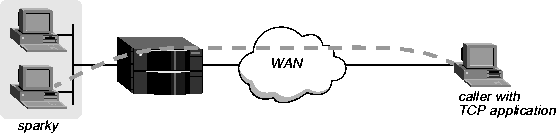
Figure 2-5. TCP-Clear connection to a local host
admin> read connection tcpapp2
CONNECTION/tcpapp2 read
admin> set active = yes
admin> set encaps = tcp-raw
admin> set ppp recv-password = remotepw
admin> list tcp-clear
host = ""
port = 0
detect-end-of-packet = no
end-of-packet-pattern = ""
flush-length = 256
flush-time = 20
admin> set host = sparky
admin> set port = 23
admin> set detect-end-of-packet = yes
admin> set end-of-packet-pattern = \xfe\xfd\xfe
admin> set flush-length = 16
admin> write
CONNECTION/tcpapp2 written
Enabling modem dial-out connections
If Modem Direct-Access is enabled in the Terminal-Server profile, users can dial out over the MAX TNT 56K modems. The direct-access server uses the Telnet protocol, rather than a raw TCP connection, for communicating with client processes. This means that any client process wishing to use this service to transmit or receive binary data must, at a minimum, escape outgoing IAC (0xFF) characters, handle escaped incoming IAC characters, and strip out incoming Telnet options. For a description of the Telnet protocol and how it differs from a raw TCP connection, see RFCs 854 and 855.
TERMINAL-SERVER
dialout-configuration
enabled = no
direct-access = no
port-for-direct-access = 5000
password-for-direct-access = ""
security-for-direct-access = none
Password-protecting modem dialout access
The Security-for-Direct-Access setting in the Terminal-Server Dialout-Configuration subprofile determines whether the modems are password protected for dial-out access, and what type of protection to use. By default, Security-for-Direct-Access is set to None, so no password is initially required. Ascend recommends that you change this default setting. Global password protection
If you set Security-for-Direct-Access to Global, the Password-for-Direct-Access parameter must specify a password (up to 64 characters). When a user initiates a Telnet session to the specified port, the system prompts for the assigned Password-for-Direct-Access. All users accessing modems supply the same global password.
TERMINAL-SERVER
dialout-configuration
password-for-direct-access = global-password
security-for-direct-access = global
TERMINAL-SERVERthe following Connection profile parameters are used to authenticate Direct-Access use. The parameters are shown with the default settings:
dialout-configuration
password-for-direct-access = ""
security-for-direct-access = user
CONNECTION station
station = ""
ppp-options
recv-password = ""
telco-options
dialout-allowed = no
admin> read terminal-server
TERMINAL-SERVER read
admin> list dialout-configuration
enabled = no
direct-access = no
port-for-direct-access = 5000
password-for-direct-access = ""
security-for-direct-access = none
admin> set enabled = yes
admin> set direct-access = yes
admin> set port = 5028
admin> set password = pizza
admin> set security = global
admin> writeWith this configuration, a user dials out on a MAX TNT modem as follows:
TERMINAL-SERVER written
telnet tnt01 5028
Password: pizza
ATDT 555-1212 ^M
admin> read terminal-server
TERMINAL-SERVER read
admin> list dialout-configuration
enabled = no
direct-access = no
port-for-direct-access = 5000
password-for-direct-access = ""
security-for-direct-access = none
admin> set enabled = yes
admin> set direct-access = yes
admin> set security = user
admin> writeThe following example shows how to configure a Connection profile for dial out:
TERMINAL-SERVER written
admin> new connection kevin
CONNECTION/kevin read
admin> set ppp recv-password = kpassword
admin> set telco dialout-allowed = yes
admin writeWith this configuration, the user named Kevin dials out on a MAX TNT modem as follows:
CONNECTION/kevin written
telnet tnt01 5000
User: kevin
Password: kpassword
ATDT 555-1212 ^M
Copyright © 1998, Ascend Communications, Inc. All rights reserved.